If you’re fed up with Meta right now, you’re not alone. Google searches for deleting Facebook and Instagram spiked last week after Meta announced its latest policy changes. These changes, seemingly designed to appease the incoming Trump administration, included loosening Meta’s hate speech policy to allow for the targeting of LGBTQ+ people and immigrants.
If these changes—or Meta’s long history of anti-competitive, censorial, and invasive practices—make you want to cut ties with the company, it’s sadly not as simple as deleting your Facebook account or spending less time on Instagram. Meta tracks your activity across millions of websites and apps, regardless of whether you use its platforms, and it profits from that data through targeted ads. If you want to limit Meta’s ability to collect and profit from your personal data, here’s what you need to know.
Meta’s Business Model Relies on Your Personal Data
You might think of Meta as a social media company, but its primary business is surveillance advertising. Meta’s business model relies on collecting as much information as possible about people in order to sell highly-targeted ads. That’s why Meta is one of the main companies tracking you across the internet—monitoring your activity far beyond its own platforms. When Apple introduced changes to make tracking harder on iPhones, Meta lost billions in revenue, demonstrating just how valuable your personal data is to its business.
How Meta Harvests Your Personal Data
Meta’s tracking tools are embedded in millions of websites and apps, so you can’t escape the company’s surveillance just by avoiding or deleting Facebook and Instagram. Meta’s tracking pixel, found on 30% of the world’s most popular websites, monitors people’s behavior across the web and can expose sensitive information, including financial and mental health data. A 2022 investigation by The Markup found that a third of the top U.S. hospitals had sent sensitive patient information to Meta through its tracking pixel.
Meta’s surveillance isn’t limited to your online activity. The company also encourages businesses to send them data about your offline purchases and interactions. Even deleting your Facebook and Instagram accounts won’t stop Meta from harvesting your personal data. Meta in 2018 admitted to collecting information about non-users, including their contact details and browsing history.
Although Meta’s surveillance systems are pervasive, there are ways to limit how Meta collects and uses your personal data.
Take These Steps to Limit How Meta Profits From Your Personal Data
Update Your Meta Account Settings
Open your Instagram or Facebook app and navigate to the Accounts Center page.
If your Facebook and Instagram accounts are linked on your Accounts Center page, you only have to update the following settings once. If not, you’ll have to update them separately for Facebook and Instagram. Once you find your way to the Accounts Center, the directions below are the same for both platforms.
Meta makes it harder than it should be to find and update these settings. The following steps are accurate at the time of publication, but Meta often changes their settings and adds additional steps. The exact language below may not match what Meta displays in your region, but you should have a setting controlling each of the following permissions.
Once you’re on the “Accounts Center” page, make the following changes:
- Stop Meta from targeting ads based on data it collects about you on other apps and websites:
Click the Ad preferences option under Accounts Center, then select the Manage Info tab (this tab may be called Ad settings depending on your location). Click the Activity information from ad partners option, then Review Setting. Select the option for No, don’t make my ads more relevant by using this information and click the “Confirm” button when prompted.
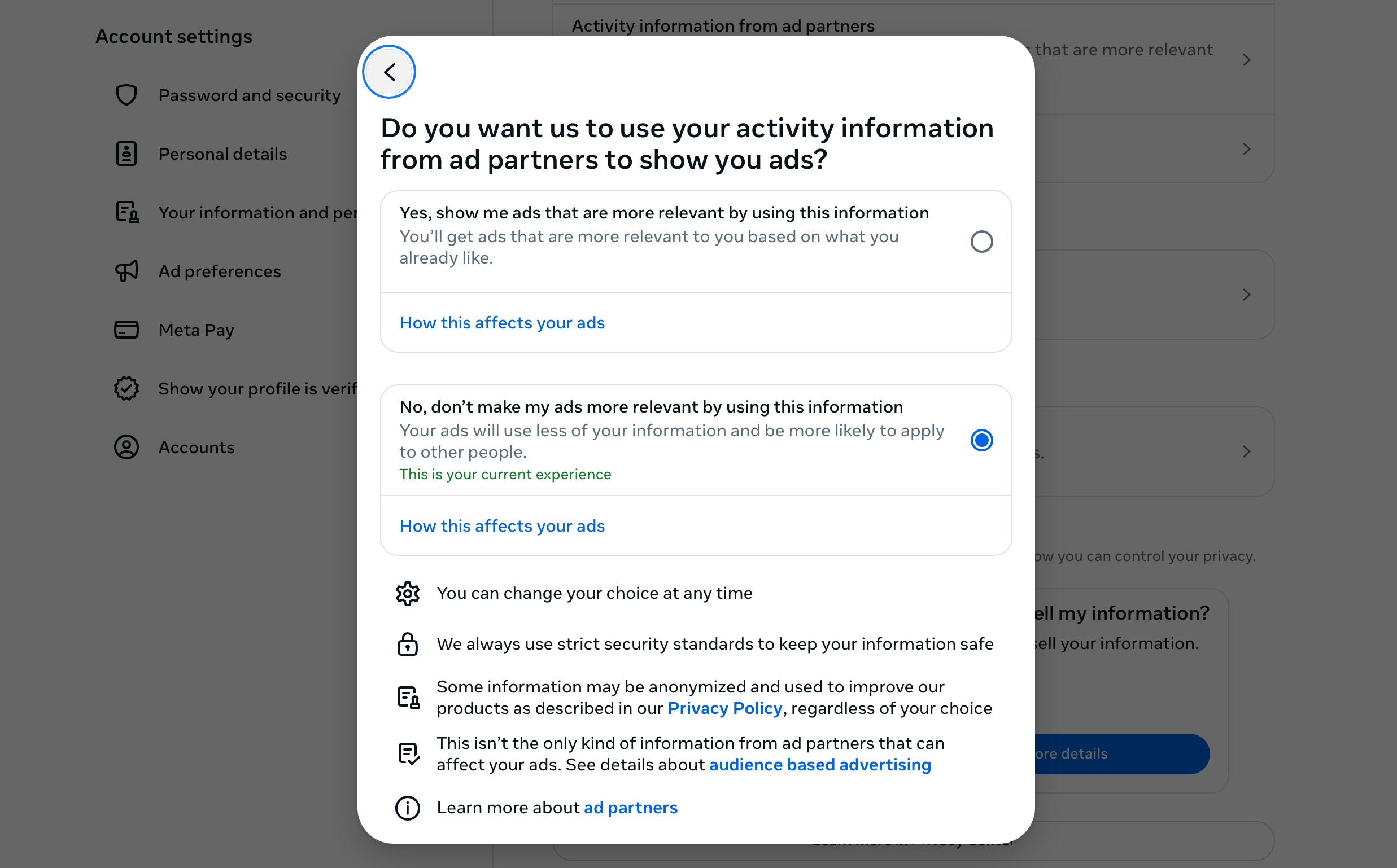
- Stop Meta from using your data (from Facebook and Instagram) to help advertisers target you on other apps. Meta’s ad network connects advertisers with other apps through privacy-invasive ad auctions—generating more money and data for Meta in the process.
Back on the Ad preferences page, click the Manage info tab again (called Ad settings depending on your location), then click on Activity information from ad partners and then select the Ads shown outside of Meta option, select Not allowed and then click the “X” button to close the pop-up.
Depending on your location, this setting will be called Ads from ad partners on the Manage info tab.
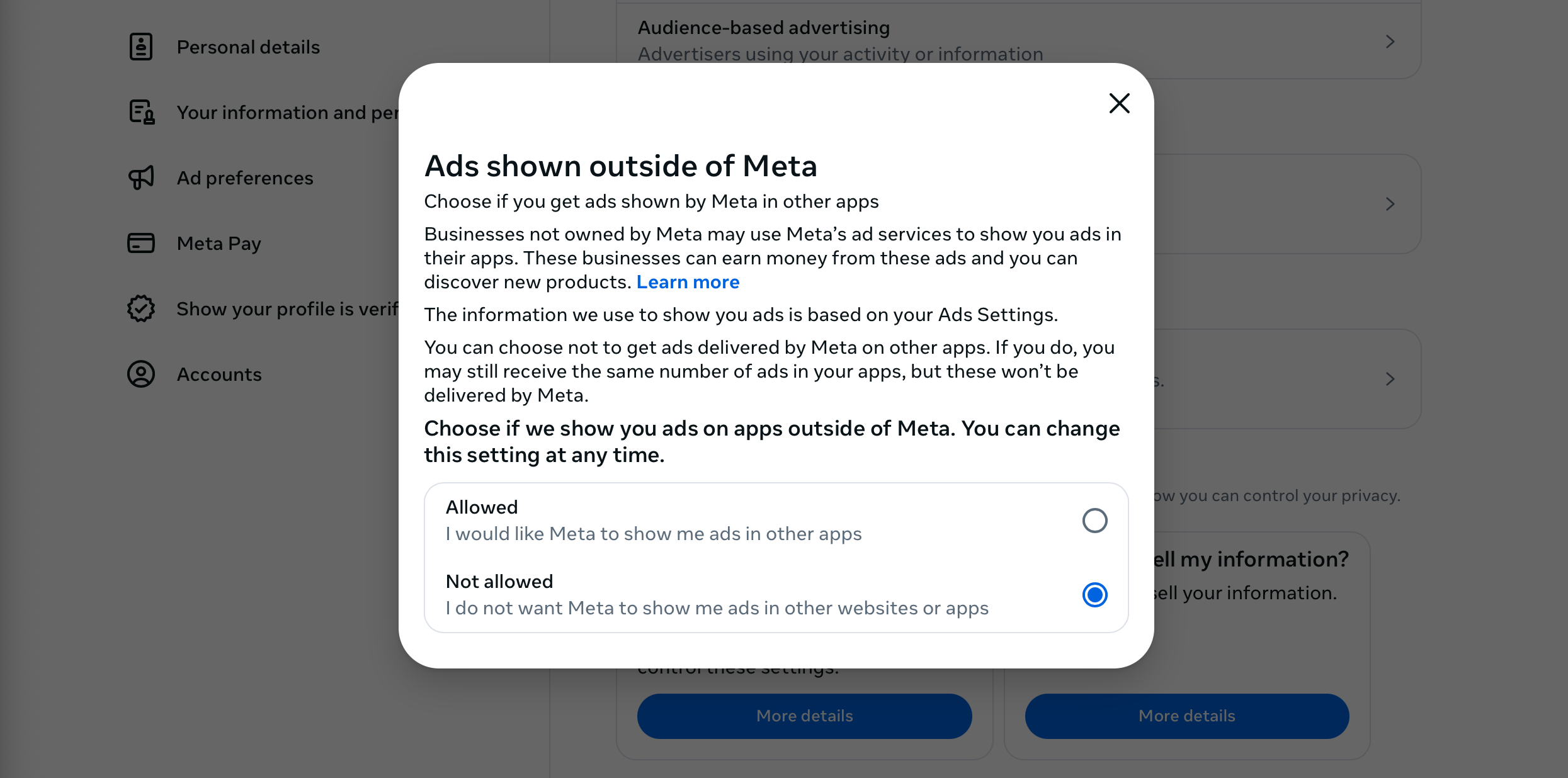
- Disconnect the data that other companies share with Meta about you from your account:
From the Accounts Center screen, click the Your information and permissions option, followed by Your activity off Meta technologies, then Manage future activity. On this screen, choose the option to Disconnect future activity, followed by the Continue button, then confirm one more time by clicking the Disconnect future activity button. Note: This may take up to 48 hours to take effect.
Note: This will also clear your previous activity, which might log you out of apps and websites you’ve signed into through Facebook.
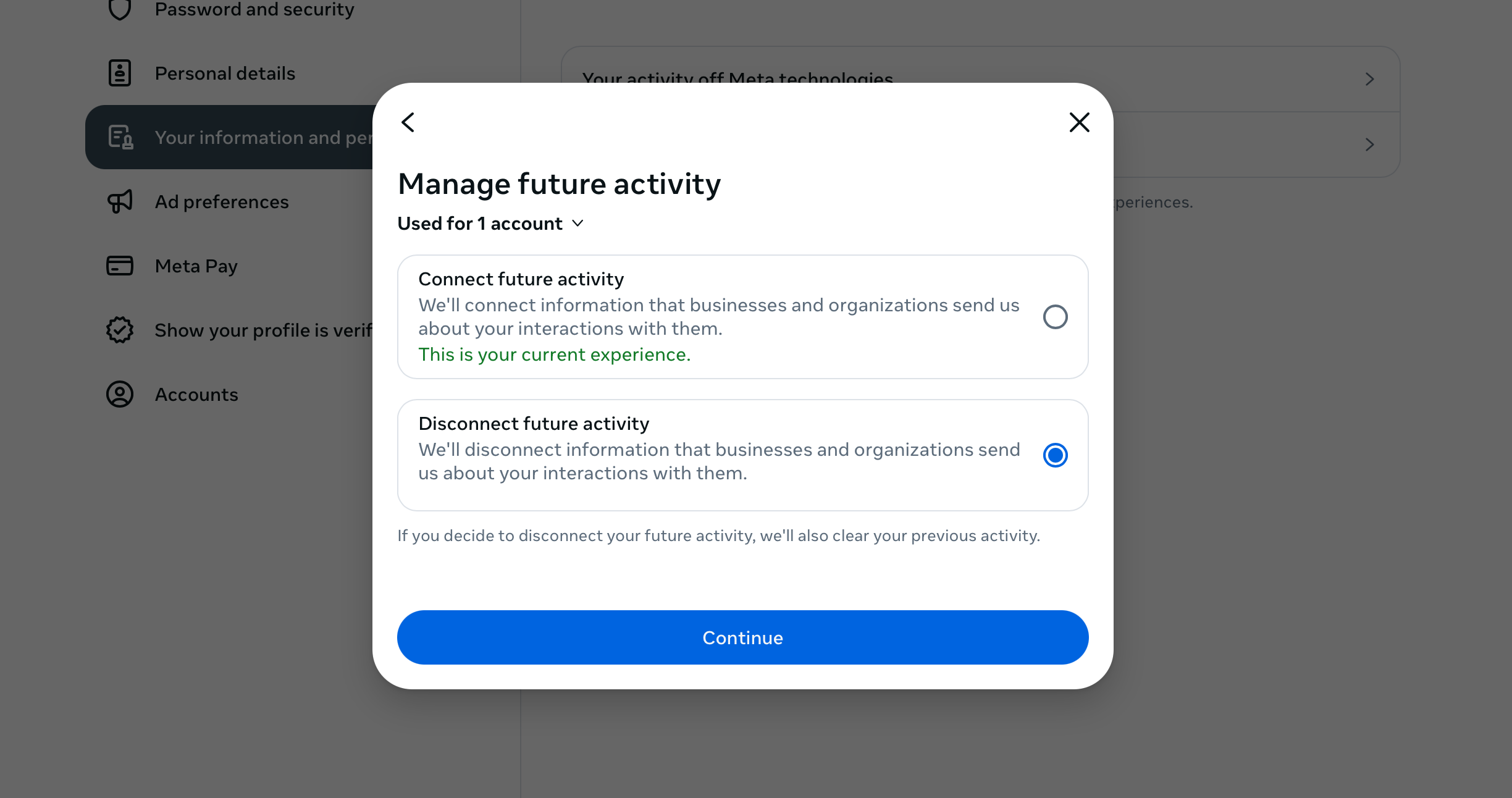
While these settings limit how Meta uses your data, they won’t necessarily stop the company from collecting it and potentially using it for other purposes.
Install Privacy Badger to Block Meta’s Trackers
Privacy Badger is a free browser extension by EFF that blocks trackers—like Meta’s pixel—from loading on websites you visit. It also replaces embedded Facebook posts, Like buttons, and Share buttons with click-to-activate placeholders, blocking another way that Meta tracks you. The next version of Privacy Badger (coming next week) will extend this protection to embedded Instagram and Threads posts, which also send your data to Meta.
Visit privacybadger.org to install Privacy Badger on your web browser. Currently, Firefox on Android is the only mobile browser that supports Privacy Badger.
Limit Meta’s Tracking on Your Phone
Take these additional steps on your mobile device:
- Disable your phone’s advertising ID to make it harder for Meta to track what you do across apps. Follow EFF’s instructions for doing this on your iPhone or Android device.
- Turn off location access for Meta’s apps. Meta doesn’t need to know where you are all the time to function, and you can safely disable location access without affecting how the Facebook and Instagram apps work. Review this setting using EFF’s guides for your iPhone or Android device.
The Real Solution: Strong Privacy Legislation
Stopping a company you distrust from profiting off your personal data shouldn’t require tinkering with hidden settings and installing browser extensions. Instead, your data should be private by default. That’s why we need strong federal privacy legislation that puts you—not Meta—in control of your information.
Without strong privacy legislation, Meta will keep finding ways to bypass your privacy protections and monetize your personal data. Privacy is about more than safeguarding your sensitive information—it’s about having the power to prevent companies like Meta from exploiting your personal data for profit.
This post was originally published on here







